Configure MetaMask for VCNT
Configure MetaMask for VCNT
Click Configure Wallet to add Polygon and ViciCoin (VCNT) to your MetaMask Wallet.
A Complete Guide to Viewing Your ViciCoin
Steps for Desktop
1. Install the MetaMask Extension in your browser
Here is a video for importing MetaMask on a desktop.
Note: If you provided a Coinbase Wallet address in your order, must import your Coinbase Wallet’s 12-word seed phrase into MetaMask. After importing MetaMask on the desktop, save your Coinbase Wallet’s seed phrase and uninstall the Coinbase Wallet extension. Once you receive your Vicinity Tokens, you can reinstall your Coinbase Wallet on your desktop. Here is a video on how to import your Coinbase Wallet into MetaMask.
2. Configure your MetaMask Wallet
1. Head to our Configure Wallet page and select the green ‘Configure Wallet’ button.
2. Select ‘Approve’.
3. Select ‘Switch network’
4. Select ‘Add Token’; now you can view your Vicinity Tokens in your wallet.
Steps for Mobile
1. Import your MetaMask Wallet on mobile
Go to your app store and download the MetaMask App. After installment, select ‘Import Wallet’ and enter your wallet’s 12-word secret recovery phrase.
Note: If you provided a Coinbase Wallet address in your order, you must import your Coinbase Wallet’s 12-word seed phrase into MetaMask. Here is a video on how to do so.
2. Configure your MetaMask Wallet
1. Copy our Configure Wallet page link from your mobile browser: https://vicicoin.io/configure-wallet/.
2. Open your MetaMask Wallet and select the browser icon.
3. Enter the link inside your MetaMask App’s Web 3 browser.
4. Select the Configure Wallet button.
5. Add Token.
6. Go back to your wallet to see your new tokens.
Need assistance in the process? Email us at support@vicinft.com.
ViciNFT provides turn-key NFT and Tokens solutions for enterprises, creators, and communities committed to the common good. The ViciNFT Foundation, a nonprofit organization, works with clients to support the charities of their choice and promote positive changes within their community.
© 2024 Copyright ViciCoin Powered by ViciNFT
